The first piece of hardware that I want to discuss is a network adapter. There are many different names for network adapters, including network cards, Network Interface Cards, NICs. These are all generic terms for the same piece of hardware. A network card’s job is to physically attach a computer to a network, so that the computer can participate in network communications.
The first thing that you need to know about network cards is that the network card has to match the network medium. The network medium refers to the type of cabling that is being used on the network. Wireless networks are a science all their own, and I will talk about them in a separate article.
At one time making sure that a network card matched the network medium was a really big deal, because there were a large number of competing standards in existence. For example, before you built a network and started buying network cards and cabling, you had to decide if you were going to use Ethernet, coaxial Ethernet, Token Ring, Arcnet, or one of the other networking standards of the time. Each networking technology had its strengths and weaknesses, and it was important to figure out which one was the most appropriate for your organization.
Today, most of the networking technologies that I mentioned above are quickly becoming extinct. Pretty much the only type of wired network used by small and medium sized businesses is Ethernet. You can see an example of an Ethernet network card, shown in Figure A.
Figure A: This is what an Ethernet card looks like
Modern Ethernet networks use twisted pair cabling containing eight wires. These wires are arranged in a special order, and an RJ-45 connecter is crimped onto the end of the cable. An RJ-45 cable looks like the connector on the end of a phone cord, but it’s bigger. Phone cords use RJ-11 connectors as opposed to the RJ-45 connectors used by Ethernet cable. You can see an example of an Ethernet cable with an RJ-45 connector, shown in Figure B.
Figure B: This is an Ethernet cable with an RJ-45 connector installed
Hubs and Switches
As you can see, computers use network cards to send and receive data. The data is transmitted over Ethernet cables. However, you normally can’t just run an Ethernet cable between two PCs and call it a network.
In this day and age of high speed Internet access being almost universally available, you tend to hear the term broadband thrown around a lot. Broadband is a type of network in which data is sent and received across the same wire. In contrast, Ethernet uses Baseband communications. Baseband uses separate wires for sending and receiving data. What this means is that if one PC is sending data across a particular wire within the Ethernet cable, then the PC that is receiving the data needs to have the wire redirected to its receiving port.
You can actually network two PCs together in this way. You can create what is known as a cross over cable. A cross over cable is simply a network cable that has the sending and receiving wires reversed at one end, so that two PCs can be linked directly together.
The problem with using a cross over cable to build a network is that the network will be limited to using no more and no less than two PCs. Rather than using a cross over cable, most networks use normal Ethernet cables that do not have the sending and receiving wires reversed at one end.
Of course the sending and receiving wires have to be reversed at some point in order for communications to succeed. This is the job of a hub or a switch. Hubs are starting to become extinct, but I want to talk about them any way because it will make it easier to explain switches later on.
There are different types of hubs, but generally speaking a hub is nothing more than a box with a bunch of RJ-45 ports. Each computer on a network would be connected to a hub via an Ethernet cable. You can see a picture of a hub, shown in Figure C.
Figure C: A hub is a device that acts as a central connection point for computers on a network
A hub has two different jobs. Its first job is to provide a central point of connection for all of the computers on the network. Every computer plugs into the hub (multiple hubs can be daisy chained together if necessary in order to accommodate more computers).
The hub’s other job is to arrange the ports in such a way so that if a PC transmits data, the data is sent over the other computer’s receive wires.
Right now you might be wondering how data gets to the correct destination if more than two PCs are connected to a hub. The secret lies in the network card. Each Ethernet card is programmed at the factory with a unique Media Access Control (MAC) address. When a computer on an Ethernet network transmits data across an Ethernet network containing PCs connected to a hub, the data is actually sent to every computer on the network. As each computer receives the data, it compares the destination address to its own MAC address. If the addresses match then the computer knows that it is the intended recipient, otherwise it ignores the data.
As you can see, when computers are connected via a hub, every packet gets sent to every computer on the network. The problem is that any computer can send a transmission at any given time. Have you ever been on a conference call and accidentally started to talk at the same time as someone else? This is the same thing that happens on this type of network.
When a PC needs to transmit data, it checks to make sure that no other computers are sending data at the moment. If the line is clear, it transmits the necessary data. If another computer tries to communicate at the same time though, then the packets of data that are traveling across the wire collide and are destroyed (this is why this type of network is sometimes referred to as a collision domain). Both PCs then have to wait for a random amount of time and attempt to retransmit the packet that was destroyed.
As the number of PCs on a collision domain increases, so does the number of collisions. As the number of collisions increase, network efficiency is decreased. This is why switches have almost completely replaced hubs.
A switch, such as the one shown in Figure D, performs all of the same basic tasks as a hub. The difference is that when a PC on the network needs to communicate with another PC, the switch uses a set of internal logic circuits to establish a dedicated, logical path between the two PCs. What this means is that the two PCs are free to communicate with each other, without having to worry about collisions.
Figure D: A switch looks a lot like a hub, but performs very differently
Switches greatly improve a network’s efficiency. Yes, they eliminate collisions, but there is more to it than that. Because of the way that switches work, they can establish parallel communications paths. For example, just because computer A is communicating with computer B, there is no reason why computer C can’t simultaneously communicate with computer D. In a collision domain, these types of parallel communications would be impossible because they would result in collisions.
In the first part of this article series, I talked about some basic networking hardware such as hubs and switches. In this article, I want to continue the discussion of networking hardware by talking about one of the most important networking components; routers.
Even if you are new to networking, you have probably heard of routers. Broadband Internet connections, such as those utilizing a cable modem or a DSL modem, almost always require a router. A router's job isn't to provide Internet connectivity though. A router's job is to move packets of data from one network to another. There are actually many different types of routers ranging from simple, inexpensive routers used for home Internet connectivity to the insanely expensive routers used by giant corporations. Regardless of a router’s cost or complexity, routers all work on the same basic principles.
That being the case, I'm going to focus my discussion around simple, low budget routers that are typically used to connect a PC to a broadband Internet connection. My reason for doing so is that this article series is intended for beginners. In my opinion, it will be a lot easier to teach you the basics if I am referencing something that is at least somewhat familiar to most people, and that is not as complicated as many of the routers used within huge corporations. Besides, the routers used in corporations work on the same basic principles as the routers that I will be discussing in this article. If you are wanting a greater level of knowledge though, don’t worry. I will talk about the science of routing in a whole lot more detail later in this article series.
As I explained earlier, a router's job is to move packets of data from one network to another. This definition might seem strange in the context of a PC that's connected to a broadband Internet connection. If you stop and think about it, the Internet is a network (actually it's a collection of networks, but that's beside the point).
So if a router's job is to move traffic between two networks, and the Internet is one of those networks, where is the other one? In this particular case, the PC that is connected to the router is actually configured as a very simple network.
To get a better idea of what I am talking about, take a look at the pictures shown in Figures A and B. Figure A shows the front of a 3COM broadband router, while Figure B shows the back view of the same router.
dband router
Figure B: A broadband Internet router contains a set of RJ-45 ports just like a hub or switch
As you can see in the figures, there is nothing especially remarkable about the front view of the router. I wanted to include this view anyway though, so that those of you who are unfamiliar with routers can see what a router looks like. Figure B is much more interesting.
If you look at Figure B, you’ll see that there are three sets of ports on the back of the router. The port on the far left is where the power supply connects to the router. The middle port is an RJ-45 port used to connect to the remote network. In this particular case, this router is intended to provide Internet connectivity. As such, this middle port would typically be used to connect the router to a cable modem or to a DSL modem. The modem in turn would provide the actual connectivity to the Internet.
If you look at the set of ports on the far right, you’ll see that there are four RJ-45 ports. If you think back to the first part of this article series, you’ll recall that hubs and switches also contained large groups of RJ-45 ports. In the case of a hub or switch, the RJ-45 ports are used to provide connectivity to the computers on the network.
These ports work the exact same way on this router. This particular router has a four port switch built in. Remember earlier when I said that a router’s job was to move packets between one network and another? I explained that in the case of a broadband router, the Internet represents one network, and the PC represents the second network. The reason why a single computer can represent an entire network is because the router does not treat the PC as a standalone device. Routers treat the PC as a node on a network. As you can see from the photo in Figure B, this particular router could actually accommodate a network of four PCs. It’s just that most home users who use this type of configuration only plug one PC into the router. Therefore a more precise explanation would be that this type of network routes packets of data between a small network (even if that network only consists of a single computer) to the Internet (which it treats as a second network).


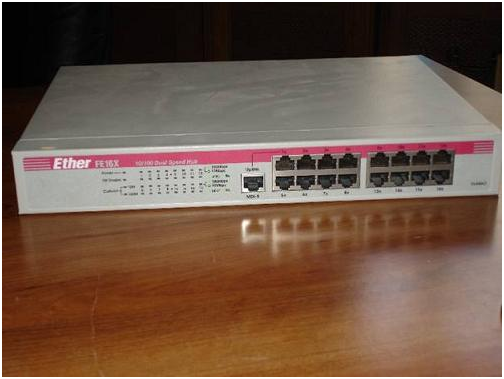









0 comments:
Post a Comment